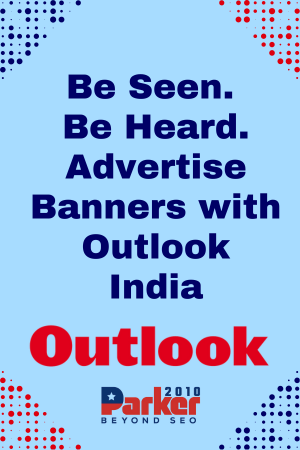The PS1 may be a product of the past, but the appeal of its classic games lives on. If you’re interested in revisiting iconic titles or experiencing them for the first time, playing them on modern devices like your PC or phone is easier than ever. Here’s a guide on how to play PS1 games on both your computer and mobile device, covering the essential steps, emulators, and other helpful tips.
1. Why Use Emulators?
Emulators allow you to recreate the original PS1 environment on a different device, letting you run and play games just as they would appear on the console. Emulating PS1 games provides an opportunity to enjoy classics on your PC or phone without needing the original hardware. This method is not only convenient but also offers enhanced graphics, customizable controls, and save states.
2. Emulating PS1 Games on Your PC
To play PS1 games on your PC, you’ll need a compatible emulator and game files (ROMs or ISOs). Here’s how to get started:
- Choose a PS1 Emulator: The most popular PS1 emulator for PC is ePSXe. It provides reliable performance and offers features such as graphics and sound enhancements. Another popular option is RetroArch, which supports multiple gaming consoles, including the PS1.
- Download and Set Up the Emulator: Download the emulator from its official website and follow the installation instructions. For ePSXe, you’ll also need to install the PS1 BIOS file, which is essential for running the games. Note that the BIOS file is legally protected, so you should only obtain it from a PS1 console you own.
- Get Game Files (ROMs/ISOs): You’ll need game files in ISO or BIN format to play PS1 games on your emulator. Ensure you own a physical copy of the game, as downloading games without ownership can infringe on copyright.
- Configure Controls and Graphics Settings: After setting up the emulator, customize the controls, graphics, and sound settings to optimize your experience.
- Load and Play the Game: Once everything is set up, load the ISO file in the emulator and start playing. You can save your game at any point, which is especially helpful for RPGs.
3. Playing PS1 Games on Your Phone
Thanks to advancements in mobile technology, playing PS1 games on your smartphone is now feasible. Here’s how:
- Choose an Emulator for Your Device: If you’re an Android user, DuckStation and ePSXe for Android are two excellent options. DuckStation is particularly well-regarded for its user-friendly interface and compatibility. For iOS users, PS1 emulators are limited due to Apple’s restrictions, but RetroArch can be sideloaded on some iOS devices.
- Install the Emulator and BIOS File: Download the emulator from the Google Play Store or sideload it if necessary. Like on a PC, you’ll need a PS1 BIOS file to run games.
- Load Game Files: Transfer ISO files to your phone storage, and load them through the emulator. You can store multiple games and switch between them easily.
- Configure Controls and Display Options: Most mobile emulators allow you to customize on-screen controls, graphics quality, and save states for a smoother gaming experience. Many controllers are also compatible with mobile devices, which can make gameplay more enjoyable.
4. Enhancing the Experience
Playing PS1 games on a PC or phone provides several enhancements:
- Save States and Quick Saves: Emulators offer save state options, allowing you to save progress instantly and return at any time.
- Graphics Enhancements: Upscale graphics to modern resolutions, making classics look better than ever.
- Controller Support: Both PC and mobile emulators often support Bluetooth controllers, giving you a console-like experience.
5. Tips for an Optimal PS1 Gaming Experience
- Use Legal Game Files: To ensure you’re not infringing on copyright, only download game files if you own the original disc.
- Adjust Graphics Settings: Boosting resolution and texture quality can enhance gameplay without compromising performance.
- Explore Emulator Options: Experiment with different emulators and settings to find what works best for you.